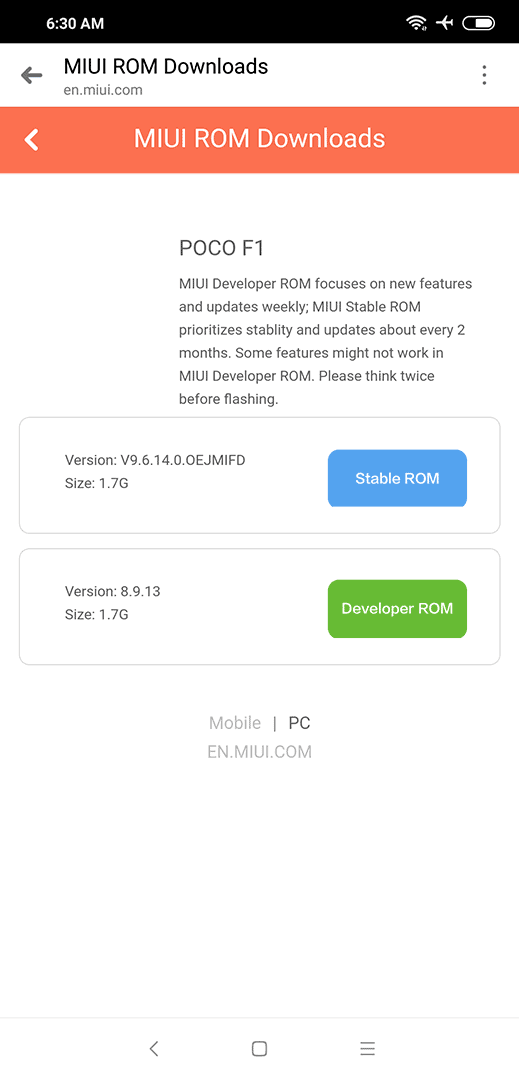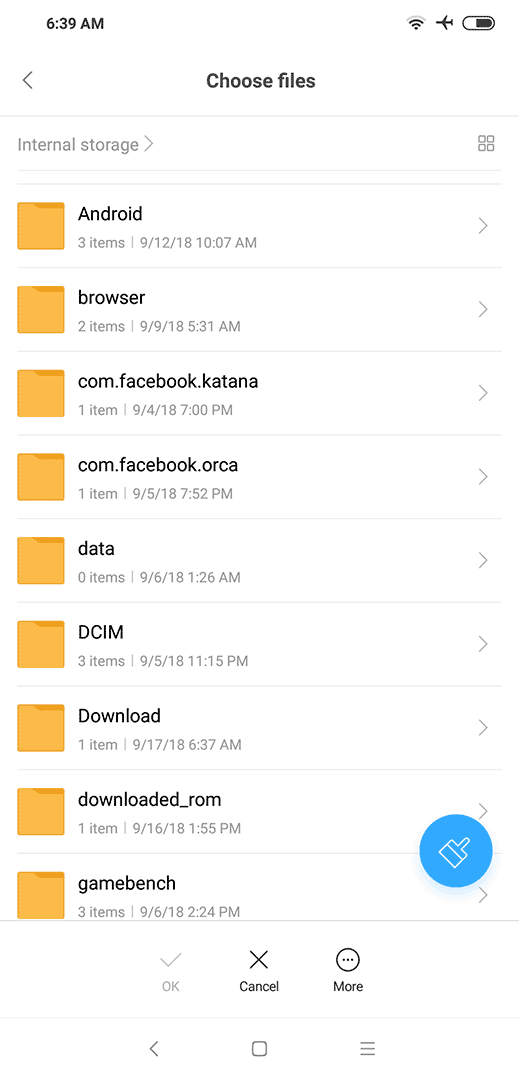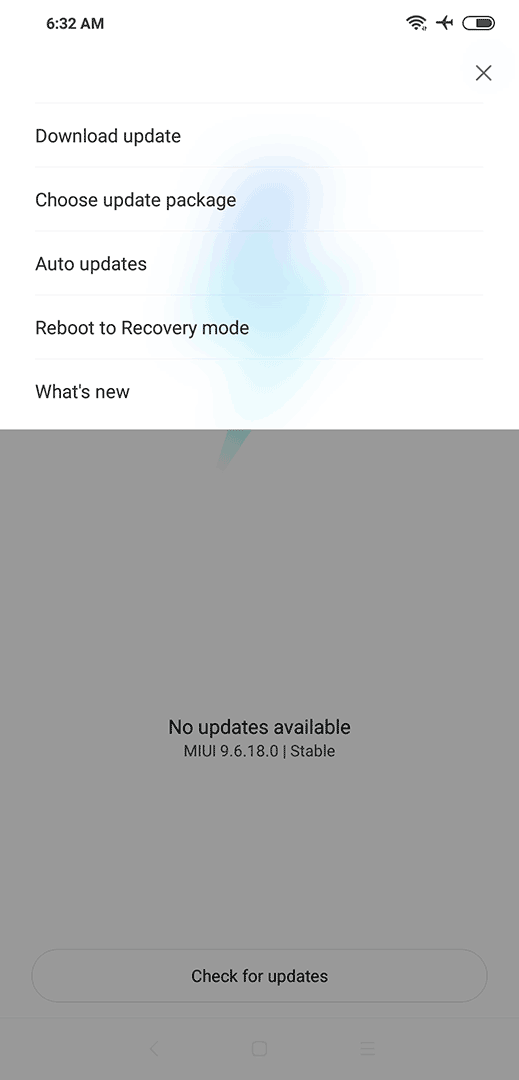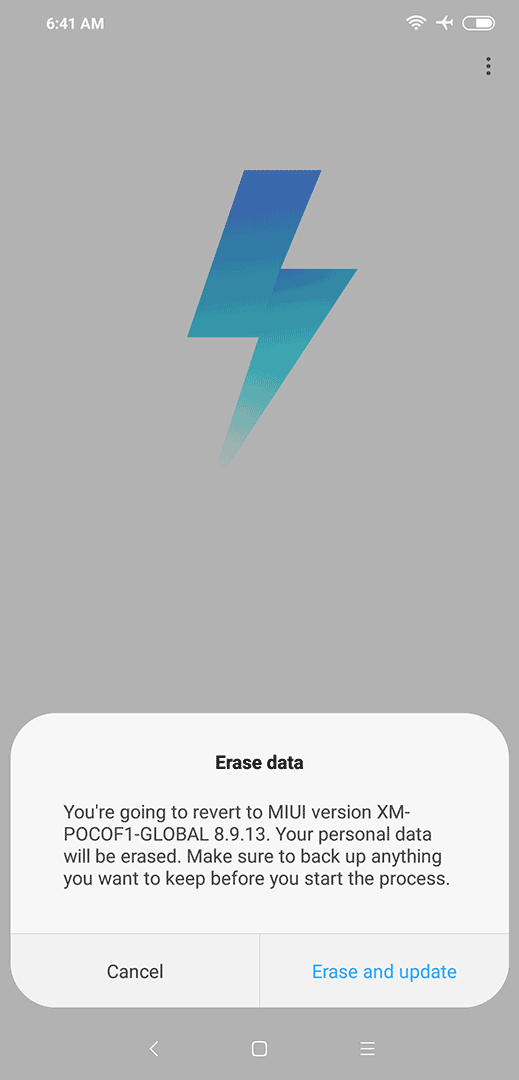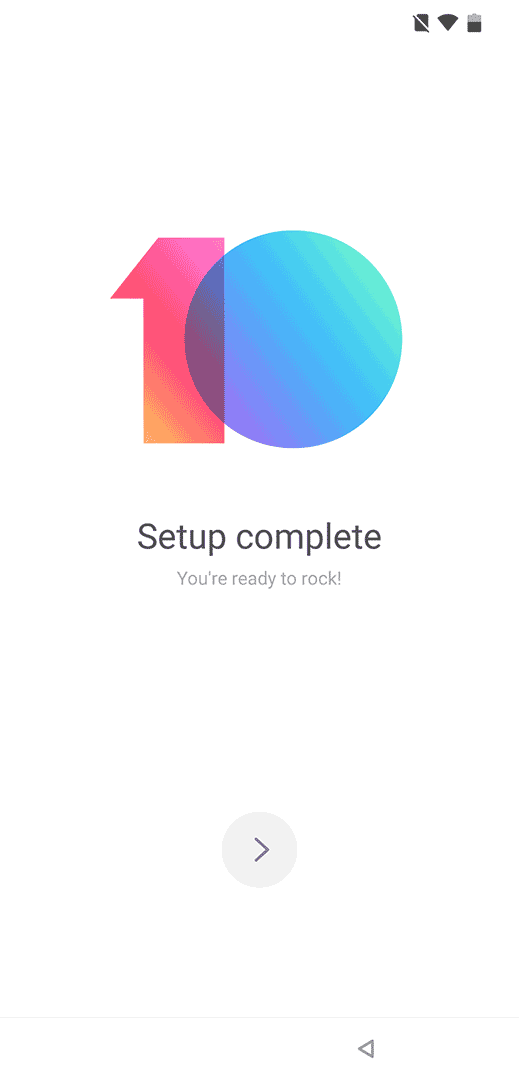Xiaomi has released the MIUI 10 global beta software update for the wildly popular Pocophone F1 — otherwise known as the Poco F1 in India — merely weeks after its global unveiling. And while it’s not rolling out to the general public just yet, you can in fact install it on your device to fix some of the problems you may or may not be experiencing with your unit.
Xiaomi’s MIUI 10 update brings many potential benefits, including a redesigned notification shade with new volume and brightness sliders, as well as nature-inspired system sounds. You also get improved gesture-based navigation that was earlier seen in the Apple iPhone X, and is much better suited on devices with an almost-edge-to-edge screen like the Xiaomi Pocophone F1.
SEE ALSO: Xiaomi Pocophone F1 review: Insanely fast, insanely priced
Granted, the software is still in its beta-testing phase, but we strongly feel it’s good enough to be used as a daily driver. It feels smoother and more responsive than MIUI 9, so we have no regrets jumping the gun on this one. The fact that we haven’t encountered any major issues thus far is cherry on top of what is shaping up to be a satisfying user experience.
So, how exactly does one install the latest MIUI 10 global beta software on the Xiaomi Pocophone F1? It’s actually simpler than you might think, especially since the method we’ll be using doesn’t involve using a desktop PC or laptop or connecting a data cable. What’s more, it doesn’t require an unlocked bootloader. You only really need the phone and upgrade file in your system — that’s it!
The method we’ll be using doesn’t involve using a desktop PC or laptop or connecting a data cable. What’s more, it doesn’t require an unlocked bootloader.
One caveat: Upgrading to the beta software will reset your device and delete any saved files, so back up your data online or offline.
1. Get the MIUI 10 update file (it’s in ZIP format) under Developer ROM from this link. The file size is around 1.7GB. Be sure to download it using a fast and stable connection.
2. Transfer the ZIP file to a folder named “downloaded_rom” in the phone’s internal memory. Not sure where to find the ZIP file? Chances are, it can be found in a folder named “Download” in the internal storage.
3. Go to Settings, choose “About phone” then “System update.” Tap the three vertical dots in the upper-right corner of the screen, and select “Choose update package.”
4. Use the included File Manager app to select the ZIP file in the “downloaded_rom” folder.
5. Agree to all the prompts to install the update. Also: Ignore the prompt notifying you are reverting to MIUI version 8.9.13. Again, make sure that your photos, videos, files, and apps are backed up in the cloud or a physical drive, because upgrading to MIUI 10 using this method will delete everything in your device’s internal storage.
That’s it! Your Xiaomi Pocophone F1 is rocking MIUI 10!
Share this Post