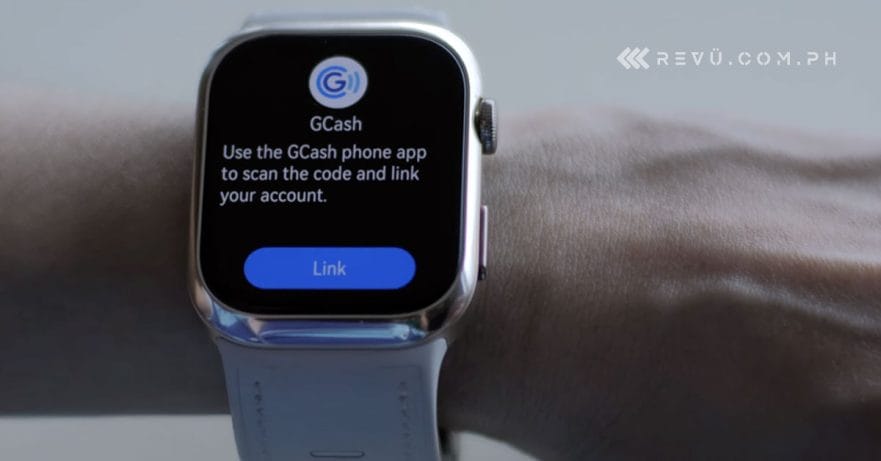GCash users with a compatible Huawei Watch, listen up: You can now pay for your transactions directly from your wrist — even without needing your Android or Huawei phone nearby, thanks to Huawei Watch Pay.
Currently, Watch Pay supports a range of Huawei‘s wearables, including the Huawei Ultimate, Huawei Watch D2, Huawei Watch GT 5 Series, Huawei Watch GT 4, Huawei Watch Fit 3, and Huawei Band 10. There’s no word yet on future device support, including potential compatibility with Apple iPhones and iPads.
This milestone positions the company as the first in the Philippines to offer dynamic QR payments on a wearable, promising a notably faster and more convenient experience by eliminating the need to unlock your smartphone and display a QR code. Picture the ease of paying for your morning coffee with a dynamic QR code displayed directly on your watch — no need to even reach for your handset.
@revuphilippines A #HUAWEI Watch user? Chances are you can now pay for your transactions directly from your wrist. Here’s how to enable #GCash on #HUAWEIWatchPay! For a list of compatible wearables, swing by #RevuDotComDotPH / www.revu.com.ph. #HUAWEIWatchD2 #WatchPay #HUAWEIPH #HUAWEIPhilippines @HUAWEI Philippines @monch @Alora Uy Guerrero ♬ original sound – Revu Philippines
Enabling GCash on Huawei Watch Pay
The setup process is easy. Just follow these steps:
- Open the Huawei Health app. Ensure the GCash app is installed on the same device where your app resides and that your GCash account is fully verified.
- Open the Health app and log in with your Huawei ID. For GCash payments to function, your Huawei ID’s region must be set to the Philippines.
- On your Huawei smartwatch, navigate to Settings, then Payment, select GCash, and set up your PIN to generate a QR code you’ll need to link your watch and GCash account.
- On your phone, open the GCash app, go to the Profile tab, then Settings, and choose Account Security. Select Add Watch, scan the QR code displayed on your smartwatch, and tap Bind to link your GCash account.
That’s it. You’re ready.
For a visual guide, check out the embedded video showcasing the setup process on the Huawei Watch D2, which we featured on a separate video recently.
Share this Post