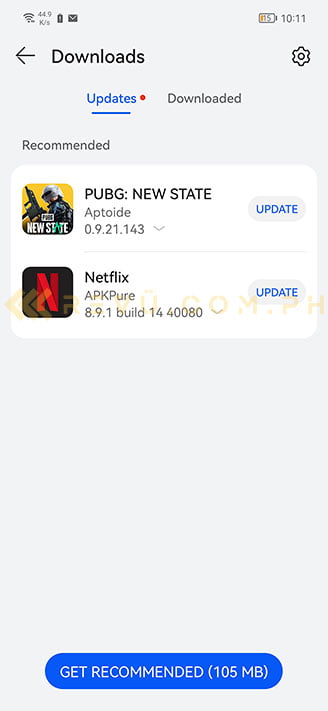In case you missed the announcement, Huawei‘s latest premium midrange smartphone is now available in the Philippines.
Available in Black and the gorgeous Starry Blue colorway, the Huawei nova 9 is officially priced at P23,999, or roughly $477 converted. Besides a new color option and super-fast 66-watt Huawei SuperCharge fast charging, the newest model in the nova series brings an improved camera system; a fast 120Hz OLED screen; and a Qualcomm Snapdragon 778G chipset under the hood.
The nova 9 ships with Android 11-based EMUI without support for Google apps and services. That means no Google Play Store, although the phone does have Huawei’s AppGallery app storefront preinstalled, along with Petal Search, a search engine tied to the system that makes installing apps outside of AppGallery quick and easy. If you need a refresher, you can watch the video in this article to know more about the nova 9 and find out some of our favorite apps from the platform.
Unboxing + showing you that this nova can run top apps without any problem! 🙂 For our ‘Huawei nova 9 camera test’ video, click on this link
How to download apps from the AppGallery and Petal Search
Installing applications from the AppGallery is pretty straightforward, but downloading apps using Petal Search might require additional steps, all of which we detail below. Obviously, this guide also applies to other Huawei devices that already have Petal Search installed (you can download Petal Search from the AppGallery if you need it).
To install third-party apps on your Huawei nova 9, simply tap the Petal Search widget at the top of your phone’s home screen. By default, that should take you to the Petal Search app. If you can’t find the widget, just swipe down from the home screen to bring up the system’s universal search tool and the Petal Search quick shortcut.
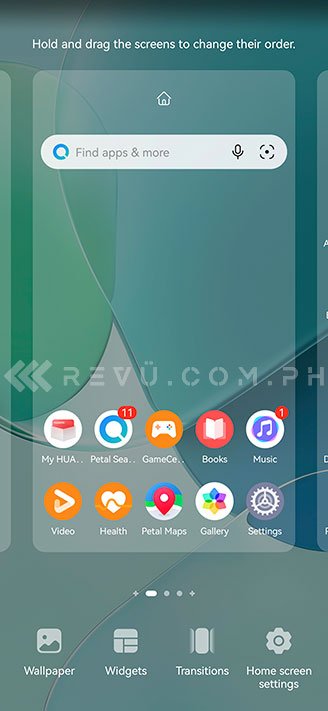
To install third-party apps on your Huawei nova 9, simply tap the Petal Search widget at the top of the smartphone’s home screen
For quicker access to Petal Search, you can add the widget by pinching the home screen and accessing the Widget section. You will find the Petal Search bar there.
In Petal Search, type the name of the app you want to install. Tap the app from the results list, and that will take you to its download link. If it’s available in the AppGallery, you should see a Verified icon that tells you the application can be downloaded directly from Huawei’s app storefront.

In Petal Search, type the name of the app you want to install on your nova. If it’s available in the AppGallery, you should see a Verified icon that tells you the application can be downloaded directly from Huawei’s app storefront
Otherwise, click the download button on the link provided, then choose Download when the prompt appears. Petal Search will automatically open the installation file and give you another prompt, this time asking if you want to install the app on your Huawei nova 9. Select Allow.
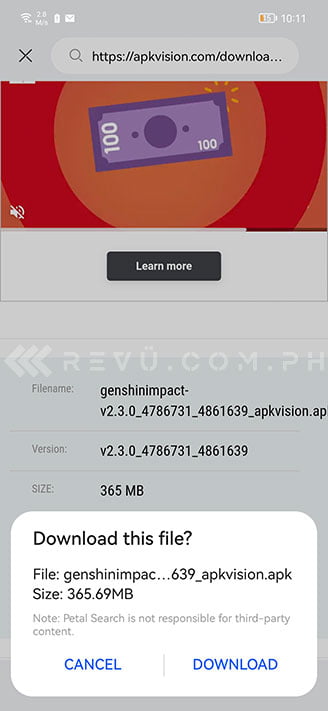
If the app you’re looking for is not in the AppGallery, just click the download button on the link provided, then choose Download when the prompt appears
That’s it! Petal Search is basically a search engine for Android apps and more, except it’s custom-built for Huawei hardware. It works seamlessly with the native Browser app, as well as AppGallery, so you don’t need to go back to the home screen when searching for and installing apps. What’s more, you can use Petal Search to update your apps to their latest versions.
Some of our go-to software for the nova 9 include Canva, which allows you to easily create professional-quality presentations and other visuals on your smartphone, and Bilibili. The latter is a YouTube-slash-Netflix alternative that hosts a ton of anime and gaming content. You can also use it to upload your own videos for others to view. Bilibili is fast and supports up to 4K resolution on compatible devices. Best of all, the popular streaming service has a free tier, just like YouTube, so you don’t have to spend anything to start watching videos on your device.
Share this Post