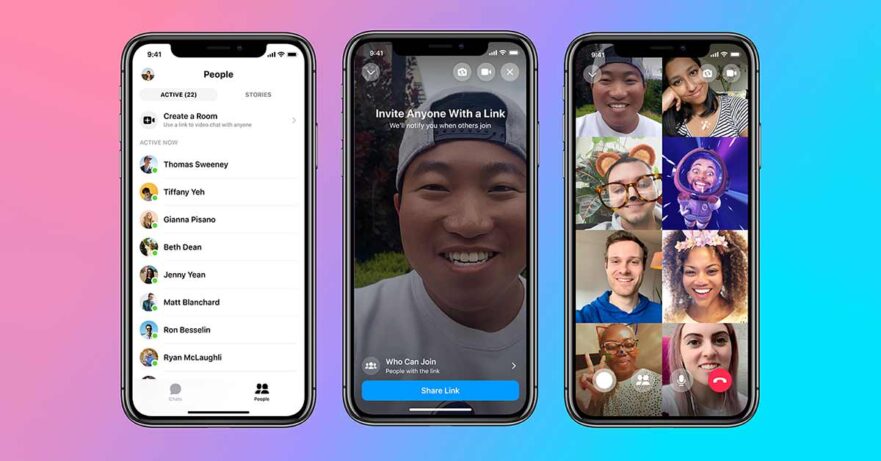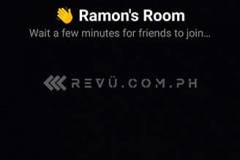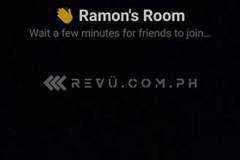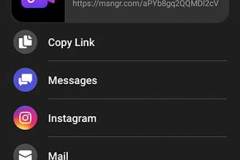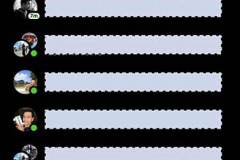We wrote last month that Facebook has announced Messenger Rooms, a new video-conferencing app for mobile devices and PC. Think Zoom or Skype, but within Facebook’s ecosystem.
We’re happy to report that Messenger Rooms is now available within the Messenger app for Android and iOS, as well as desktop, if you’re using a Windows or macOS machine. Users in North America can create rooms from Facebook if they don’t have Messenger on their device.
SEE ALSO: Huawei MeeTime in action & how to access it for after-sales support
The nice thing about Messenger Rooms is that it’s free, with no time limit on video calls, and it allows dozens of people to chat in the same virtual environment, although Facebook says it is still rolling out the ability to host up to 50 people in a room globally. Even better, you don’t need a Facebook account to join as a guest.
So, how exactly do you use Messenger Rooms to host a group chat?
How to create a room in Messenger Rooms
- Download the latest version of the Messenger app from the Google Play Store, Microsoft Store, or App Store.
- Tap the People tab on the app’s main screen.
- Select Create a Room.
- Click on the Share Link button, and select an option to share the link to your room. Be sure to hit the Edit button before sharing your room’s URL to allow people with no Facebook account to join the chat.
That’s pretty much it. If you want to join a room, here’s how you can do it on the mobile or desktop app.
How to join a room in Messenger Rooms
- Open the invite link to a room on your mobile device or PC.
- Tap Join as (username).
Remember that you can only join one room at a time. Also, anyone can join a room as long as he or she has an invite link.
Screenshots of our account
Share this Post